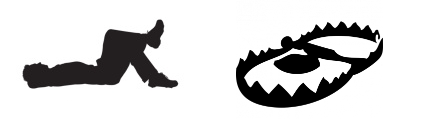So you created a OVF or OVA from a VMX using OVFTOOL and it’s boned you, for whatever reason. Or you’ve got a ESXi 5.5 OVF/OVA and want to put it on a 5.1 host. Or…whatever permutation of this error has brought you here (mine was the OVFTOOL conversion, fwiw).
You receive an error along the lines of, “Unsupported hardware family vmx-11”
The not-recommended solution.
- Open OVF file, locate <vssd:VirtualSystemType>vmx-11, replace it with vmx-10 or whatever version. Whatevers continue. Save.
- If you are using ESXi free editions, since you can only use the vSphere client and not the web client, you would want vmx-08 since there are some editing limitations on higher versions that require the web client. However, read the additional notes if you’re doing this.
- Get hold of a Hashing utility, such as QuickHash (which is what I’ve used for many moons, years, scores, whatever).
- https://sourceforge.net/projects/quickhash/
- Create a new SHA-1 hash for the OVF file you just edited.
- Open the manifest file (.mf), locate the line for the OVF and replace the hash value. Save.
- You’re done. Deploy.
If you have an OVA file instead, it’s the exact same steps except you need to first extract all the files to a new directory using a program such as the almighty 7-Zip. You CANNOT just update the files in the OVA. VMWare checks to see if the OVF file is the first record in the OVA and if it is not, it’ll fail. So just extract and deploy from the OVF instead of the OVA wrapper. OVA’s are nothing but for convenience anyways.
ADDITIONAL NOTES
As previously mentioned, if you are using ESXi free, you cannot use the Webclient. That requires a full licensed version of vCenter. That means you are limited to the vSphere client, which has limitations for editing VM’s over version 9 and can only create version 8 on export.
You may run into an issue, depending on the source of your OVF – whether it was converted with ovftool from a vmx, or direct export from a vCenter edition, etc. where you might have a AHCI drive defined, which is not supported for a OVF import of older hardware virtualization. This means you will need to update your OVF file again to make ESXi happy.
Open the OVF and find this section:
<Item> <rasd:Address>0</rasd:Address> <rasd:Description>SATA Controller</rasd:Description> <rasd:ElementName>sataController0</rasd:ElementName> <rasd:InstanceID>3</rasd:InstanceID> <rasd:ResourceSubType>vmware.sata.ahci</rasd:ResourceSubType> <rasd:ResourceType>20</rasd:ResourceType> </Item>
and replace it with…
<Item> <rasd:Address>0</rasd:Address> <rasd:Caption>SCSIController</rasd:Caption> <rasd:Description>SCSI Controller</rasd:Description> <rasd:ElementName>SCSIController</rasd:ElementName> <rasd:InstanceID>5</rasd:InstanceID> <rasd:ResourceSubType>lsilogic</rasd:ResourceSubType> <rasd:ResourceType>6</rasd:ResourceType> </Item>
Don’t forget to update the Hash in the .mf file again after this change has been saved.